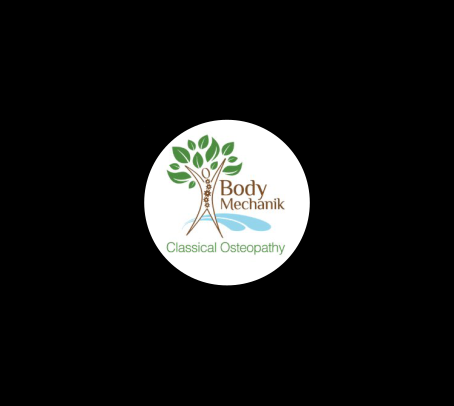RAMP Team App Instructions
EFRA RAMP Team App Instructions
Welcome to the EFRA and the RAMP TEAM APP.
The benefits of using RAMP TEAM APP:
- No additional cost to teams
- Automatically schedules (practice/games)
- In-team CHAT
- Attendance Tracking (player & bench staff)
- And more…
Ringette Ontario has mandated that all associations are using RAMP. As such, EFRA is requiring that all of our teams utilize this system as well.
Once you are registered with EFRA and assigned to a team, an email will be sent to you inviting you to download the app and sign-in. However, if needed, here are further instructions.
NOTE:if you are already registered with the RAMP TEAM APP, using the same email address, from a past season or another association (ie. GRA), do not attempt to create a new account, SKIP TO STEP 3!
STEP 1: Download the RAMP TEAM APP
- Apple App Store (iOS): https://itunes.apple.com/us/app/teamramp/id1217349024?mt=8
- Google Play Store (Android): https://play.google.com/store/apps/details?id=com.teamramp
STEP 2: Create an account
- Open the app
- Choose “CREATE ACCOUNT”
- Enter Email: (must be the same email address you used in the RAMP REGISTRATION for your player)
- Create Password:
- Confirm Password
- Enter Display Name (enter YOUR FULL NAME; DO NOT enter your players name or anything else!)
- Choose “CREATE ACCOUNT”
- Wait for “verification code” to be emailed to you
- Enter “verification code” and select “VERIFY '&' LOGIN”
NOTE: After logging into the RAMP TEAM APP in the next step, you will only see your TEAMS / NAMES if your player (or you as bench staff) are assigned to it by the EFRA registrar. Contact registrar@elorafergusringette.ca if needed!
STEP 3: Update your contact info
- After you successfully login to the RAMP TEAM APP, click the SETTING in the top right corner (gear wheel)
- Choose ACCOUNT SETTINGS
- Verify/Adjust your: FIRST NAME, LAST NAME, and CELL #
- Choose “UPDATE ACCOUNT” (you may have to press it twice to confirm changes)
STEP 4: Update email addresses so you can add additional family members (spouse/player access).
*This will allow others to update availability and perform player HealthChecks in the RAMP TEAM APP
- Press the back arrow once to go back to SETTINGS
- Choose “My Team Members”
- Choose your players name
- Here is where you need to ensure the email addresses are accurate, I recommend editing so that:
- BOX 1 (email) = your players email address (if you want them to have access to the app)
- BOX 2 (email) = your email address
- BOX 3 (email) = your spouse/partner email address
- BOX 4/5 (email) = if there are any additional parents
- NOTE: We do not recommend added non-parents to the app at this time (grandparents, etc., until we have a better understanding of the app/system)
- Choose “UPDATE TEAM MEMBERS” (you may have to press it twice to confirm changes)
STEP 5: REPEAT STEP 1-3 for each family member to gain access to the RAMP TEAM APP
If you have any questions, please feel free to reach out to: EFRA WEBMASTER web@elorafergusringette.ca
Presenting Sponsor
Upcoming Events
Jan. 25, 2026 1:00 PM to 4:00 PM
University of Guelph Game and Clinic
Centre Wellington Community Sportsplex